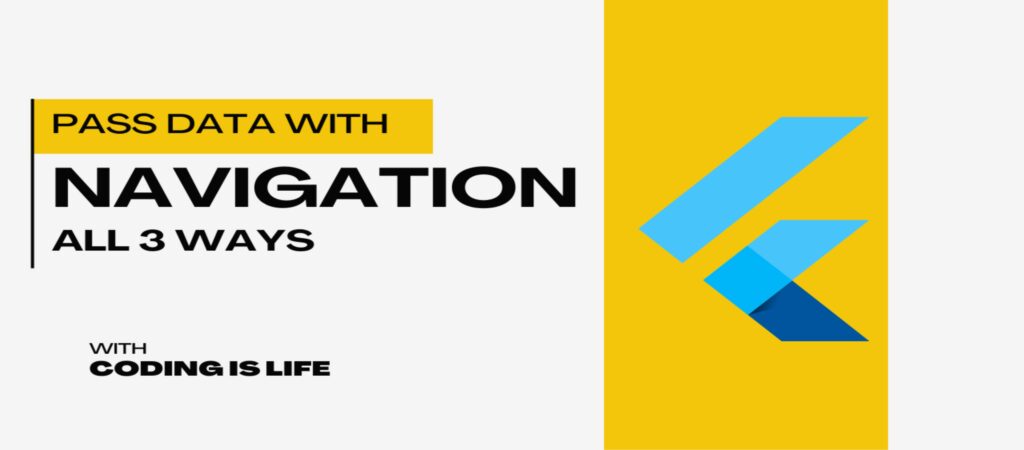In Flutter, passing data between screens is a common requirement when building mobile applications. Flutter provides several methods to accomplish this, including using constructors, named routes, and using a state management solution like Provider or GetX. In this web page description, we’ll explore a simple example of passing data between screens using constructors.
Passing data between screens is a common requirement in mobile app development. Flutter provides several ways to achieve this functionality. In this tutorial, we will explore three different methods for passing data between screens in Flutter, along with practical examples.
Method 1: Using Constructor
In this method, data is passed from one screen to another by passing it through the constructor of the destination screen. This approach is straightforward and suitable for passing small amounts of data.
ElevatedButton(onPressed: (){
Navigator.push(context, MaterialPageRoute(builder: (_)=>SecondScreen(name:name.text)));
}, child: Text("Method 1")
)class SecondScreen extends StatefulWidget{
String? name='';
SecondScreen({this.name});
@override
State<StatefulWidget> createState()=>SecondScreenState();
}Method 2 – Using Named Routes and Arguments
Without create route
This method involves defining named routes and passing arguments along with those routes. It provides better organization and flexibility for passing complex data structures.
Navigator.push(
context, MaterialPageRoute(builder: (_)=>SecondScreen(name:''),
settings:RouteSettings(
arguments: {
'name':name.text,
'type':2
})
),
);
}, child: Text("Method 2")
)@override
Widget build(BuildContext context) {
var args=ModalRoute.of(context)!.settings.arguments==null{}:ModalRoute.of(context)!.settings.arguments as Map<String,dynamic>;
return ..;
}With Create route
class MyApp extends StatelessWidget {
const MyApp({super.key});
// This widget is the root of your application.
@override
Widget build(BuildContext context) {
return MaterialApp(
title: 'Flutter Demo',
theme: ThemeData(
colorScheme: ColorScheme.fromSeed(seedColor: Colors.deepPurple),
useMaterial3: true,
),
//naviagate as default screen
initialRoute: "main",
//this is a route of app
routes: {
"main":(BuildContext context)=>MyHomePage(),
"second":(BuildContext context)=>SecondScreen(name: "",),
},
//if you use method 3 than comment this line
// home: MyHomePage(),
);
}
}ElevatedButton(onPressed: (){
Navigator.pushNamed(
context,
"second",
arguments: {
'name':name.text,
'type':3
}
);
}, child: Text("Method 3"))Full code
import 'package:flutter/material.dart';
import 'package:navigation_in_flutter/SecondScreen.dart';
void main() {
runApp(const MyApp());
}
class MyApp extends StatelessWidget {
const MyApp({super.key});
// This widget is the root of your application.
@override
Widget build(BuildContext context) {
return MaterialApp(
title: 'Flutter Demo',
theme: ThemeData(
colorScheme: ColorScheme.fromSeed(seedColor: Colors.deepPurple),
useMaterial3: true,
),
//naviagate as default screen
initialRoute: "main",
//this is a route of app
routes: {
"main":(BuildContext context)=>MyHomePage(),
"second":(BuildContext context)=>SecondScreen(name: "",),
},
//if you use method 3 than comment this line
// home: MyHomePage(),
);
}
}
class MyHomePage extends StatefulWidget {
@override
State<MyHomePage> createState() => _MyHomePageState();
}
class _MyHomePageState extends State<MyHomePage> {
TextEditingController name=TextEditingController();
@override
Widget build(BuildContext context) {
return Scaffold(
appBar: AppBar(
backgroundColor: Theme.of(context).colorScheme.inversePrimary,
title: Text("Navigation Demo"),
),
body: Center(
child: Column(
mainAxisAlignment: MainAxisAlignment.center,
children: <Widget>[
TextField(
controller: name,
),
SizedBox(height: 20,),
ElevatedButton(onPressed: (){
Navigator.push(context, MaterialPageRoute(builder: (_)=>SecondScreen(name:name.text)));
}, child: Text("Method 1"))
,ElevatedButton(onPressed: (){
Navigator.push(
context, MaterialPageRoute(builder: (_)=>SecondScreen(name:''),
settings:RouteSettings(
arguments: {
'name':name.text,
'type':2
})
),
);
}, child: Text("Method 2"))
,ElevatedButton(onPressed: (){
Navigator.pushNamed(
context,
"second",
arguments: {
'name':name.text,
'type':3
}
);
}, child: Text("Method 3"))
],
),
),
);
}
}import 'package:flutter/material.dart';
class SecondScreen extends StatefulWidget{
String? name='';
SecondScreen({this.name});
@override
State<StatefulWidget> createState()=>SecondScreenState();
}
class SecondScreenState extends State<SecondScreen> {
@override
Widget build(BuildContext context) {
var args= ModalRoute.of(context)!.settings.arguments==null?{}:ModalRoute.of(context)!.settings.arguments as Map<String,dynamic>;
return Scaffold(
appBar: AppBar(
title: Text("Secod Screen"),
),
body: Center(
child:
Column(
children: [
Divider(),
Text("Method 1"),
Text("${widget.name}"),
Divider(),
Divider(),
Text("Method 2"),
Text(args['type']==2?"${args['name']}":""),
Divider(),
Divider(),
Text("Method 3"),
Text(args['type']==3?"${args['name']}":""),
Divider(),
],
),
),
);
}
}Conclusion
In this tutorial, we explored three different methods for passing data between screens in Flutter. Each method offers its own benefits depending on the complexity and scope of your application. By using these techniques, you can create dynamic and interactive apps that seamlessly transfer data between screens.
Note: The provided examples assume basic familiarity with Flutter and assume that the necessary imports and dependencies have been properly configured.
Remember to customize the example code to suit your specific application requirements.